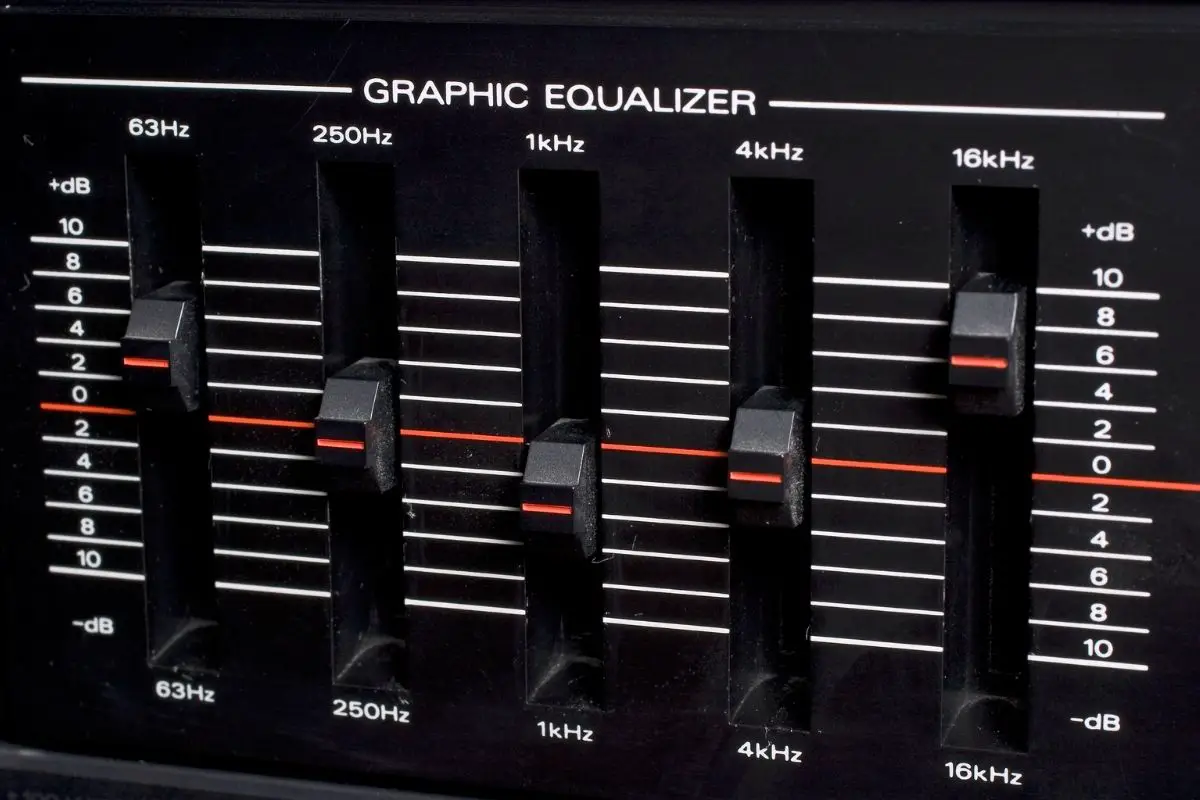Hisense Smart TVs are very easy to use and operate. Hisense TVs are high-quality and provide a great experience when watching them.
However, when it comes to technology it can have moments when it glitches. When this happens the easiest way to try and fix your TV is to reset it.

The Hisense Smart TV comes with a remote as most TVs do. The remote that comes with the Hisense TV is able to control all the features on the TV.
In fact, the remote is the easiest way to control any feature on the Hisense Smart TV.
As most people know, losing a remote is very easy. So when you have to reset your TV but you can’t find the remote it can be incredibly frustrating. It is even worse if your remote is broken.
Well, we have the solution for you. In this guide, we are going to walk you through how to reset your Hisense Smart TV without needing the TV remote.
Soft Resetting Your TV
There are two options when it comes to resetting your Hisense Smart TV. Option one is performing a soft reset and option two is performing a factory reset.
Before performing a factory reset, it is always better to perform a soft reset first. This is because a soft reset does not restore the TV to its original settings.
In order to perform a soft reset, there are a few different ways you can try. We are going to walk you through the different solutions for soft resetting your Hisense Smart TV.
Solution One: Power Cycle Your TV
The first method of soft resetting your TV is to power cycle your TV. Power cycling your TV means draining your TV of all of its power and then reconnecting it to the power supply. This allows for the TV to be refreshed.
To power cycle your TV, the first thing you need to do is turn the TV off. Once the TV has been turned off, the next step is to turn off the plug socket and remove the power cord.
To drain your TV of any power, you can press the power button on your TV for a few moments.
It is best to leave the TV unplugged for a maximum of one hour and a minimum of a few minutes. This allows time for the TV to be drained of any power.
Then you can press the power button on your TV again and re-plug the power cord back into the socket. At this stage, you can turn the socket back on.
This process might require you to repeat this process at least one more time. Hopefully, when you turn the TV back on, it will have reset and your Hisense Smart TV will be working again.
Solution Two: Reset TV With TV Buttons
If you find the above method doesn’t work for you then there is also the option of soft resetting your TV with the buttons on the Hisense Smart TV.
This option is also one you can try if you do not feel like waiting a long time to see results.
For this method, all you have to do is locate the ‘Volume Up’, ‘Input’, and ‘Menu’ buttons. These can be found on the side panel of your Hisense Smart TV.
After you have found these buttons, you need to press down the buttons. On your Hisense Smart TV, you will either have a button that says ‘Menu’ or ‘Input’.
You need to press whichever version of this button down along with the ‘Volume Up’ button.
When you are holding these buttons down, you should also press and hold the ‘Power’ button. Hold down these buttons until the blue light on the TV screen stays on.
Then all you need to do is wait around ten to 15 seconds before releasing all the buttons.
Factory Reset Your TV
If the above methods haven’t worked for you, then it might be best to try a factory reset. As mentioned before, factory resets will restore your TV to the original settings it came with.
To perform a factory reset on a Hisense Smart TV it is very simple. All you need to do is locate the reset hole, which is usually at the back of the TV near the side.
Then you need to insert a paperclip into this hole for at least 15 seconds. To indicate the TV is resetting the TV will then restart.
Final Thoughts
Hopefully, the above methods have helped you learn how to reset your Hisense Smart TV without a remote. We hope that resetting your TV helps fix the problems you are experiencing.
Please share this guide with other people who might be experiencing similar issues with their Hisense TVs. Thank you for reading!
- How Do I Connect My Samsung Soundbar To Bluetooth? - February 5, 2024
- How To Connect Soundbar To TV With Optical Cable? - February 5, 2024
- How to Choose the Right Audio System for Your Home Theater Setup - April 25, 2023


![Best Soundbar For Hisense TV [7 Top Picks] Best Soundbar For Hisense TV](https://www.cinemaequip.com/wp-content/uploads/2022/01/Best-Soundbar-For-Hisense-TV-1-150x150.jpg)
![Which Sound Bar Is The Best For Hearing Impaired? [Complete Guide] Which Sound Bar Is The Best For Hearing Impaired? [Complete Guide]](https://www.cinemaequip.com/wp-content/uploads/2022/07/Best-tv-Soundbar-For-Hearing-Impaired-2-150x150.jpeg)