Sony is a trusted name in electronics worldwide, with multiple products under the Sony umbrella. The company makes soundbars that range from low-end budget-friendly to high-end for the best performance.
However, now and then, a Sony soundbar develops issues that might require a factory reset.
We can show you how to reset Sony soundbar systems to their default settings to get them up and running again.
Keep reading to learn how to reset Sony soundbar models like yours and solve your audio problems.
Why You Might Need a Hard Reset
Some of the situations that you might be able to solve with a reset include:
- Can’t connect to WiFi
- Can’t detect Bluetooth connections to TV, subwoofer, or other speakers
- The speaker connects to WiFi or Bluetooth but keeps dropping
- The soundbar experiences interference you can’t solve with other methods
- Sound cuts out or sounds mono instead of stereo
- The soundbar is connected to WiFi but won’t stream music through compatible apps
You can sometimes solve one of these problems by unhooking the soundbar from the television and unplugging it for at least a few seconds. Also, try disconnecting and reconnecting the soundbar to any apps you use.
Your user manual will offer troubleshooting tips for your specific soundbar model that might solve issues without the need for a reset.
If no other methods fix your speaker’s problem, it’s time for a factory reset. You’ll have to set up the soundbar the way you did when you hooked it up for the first time.
If your soundbar’s volume turns up and down by itself or won’t turn off with the power button, the device may be in demo mode. Some models will display DEMO, but others don’t. The only way to solve this issue is to do a factory reset.
How to Reset Sony Sound Bar Models
Sony sells several soundbar models. Each one has a slightly different method of doing a factory reset. We’ll list some specific models and their instructions to help you.
If your model isn’t listed here, you can look up the instructions in the user manual. You can find the soundbar user manuals online if you no longer have yours. You can also try the methods listed below, which might work on your device, too.
Model HT-S100F
To perform a factory reset on the Sony HT-S100F soundbar:
- Press and hold the Power button, the Input button, and the Volume Up button for more than five seconds.
- Disconnect the power cord from the soundbar.
- Wait a few seconds before reconnecting the power cord.
Models HT-A5000, HT-A7000, and HT-A9
You can use the remote control or buttons on these soundbars to perform a factory reset. Follow the steps below to figure out how to reset Sony soundbar models like these with the remote.
- Press the remote control’s HOME button.
- Choose “Setup”
- Choose “Advanced Settings”
- Choose “Resetting”
- Choose the item you want to reset
- Choose “Start”
Reset the HT-A5000 or HT-A7000 Without the Remote
Press and hold the Power button and the Volume Down button on the bar for more than five seconds.
Reset the HT-A9 Without the Remote
Press and hold the power button for more than ten seconds.
Model HT-G700
This method might work for older soundbar models, too.
- Press and hold the Volume Down button and the Power button for more than five seconds.
- Disconnect the power cord from the soundbar.
- After a few seconds, reconnect the power.
Models HT-S20R and HT-40R
You’ll need the remote to reset these soundbars.
- Press the remote’s Menu button.
- Press the up or down arrow to select Reset.
- When “All Reset” appears on the front display, select Enter.
Your soundbar will reset to factory defaults.
Models HT-S200F, HT-S350, HT-X8500, HT-X9000F, and HT-Z9F
To figure out how to reset Sony soundbar models like the Sony HT-Z9F soundbar, follow these steps:
- Press and hold the Power button and the Volume Down button for more than five seconds.
- Disconnect the power cord from the soundbar.
- After a few seconds, reconnect the cord.
All volume and internal settings will disappear when you do a hard reset.
You’ll need to change any settings you want and reconnect the soundbar to your Bluetooth devices and WiFi.
Sony Soundbar Problems That Might Not Require a Reset
Two issues with the Sony soundbar turning off might not require a reset.
Soundbar Turns Itself Off
If your soundbar turns itself off, check the Auto Standby mode. This feature puts your soundbar on standby like a computer going into sleep mode.
If it turns off after 15 or 20 minutes, Auto Standby could be the problem. You don’t need to do a reset. You can turn the function off in most models except the HT-CT80.
Disabling Auto Standby is different depending on your setup.
- If your Sony soundbar connects to a TV, set the TV audio to external or turn the sound up on the television.
- If the soundbar connects to a set-top box, turn the volume on the box as high as it will go. Then decrease the sound level on the soundbar.
The high volume settings will override the Auto Standby feature from assuming that the soundbar is idle and shutting it down to save power.
Soundbar Turns Off With TV
If the soundbar turns off when the television turns off, it could be the BRAVIA or HDMI settings.
Look in the soundbar’s Control for HDMI function and ensure that the HDMI CEC function is not activated. If you have a BRAVIA soundbar, check the sync function and try turning it off.
If those steps don’t solve the problem, try a factory reset as explained above.
Why and How to Reset Sony Sound Bar Systems
We’ve shown you how to reset Sony soundbar models and given tips on things to try first. Hopefully, one of these methods worked to help you fix your speaker problems.
If you’re still experiencing soundbar issues, make sure you check the devices the speaker connects to for compatibility issues before you return it in frustration and buy another soundbar.
- How Do I Connect My Samsung Soundbar To Bluetooth? - February 5, 2024
- How To Connect Soundbar To TV With Optical Cable? - February 5, 2024
- How to Choose the Right Audio System for Your Home Theater Setup - April 25, 2023



![Best Soundbar For Hisense TV [7 Top Picks] Best Soundbar For Hisense TV](https://www.cinemaequip.com/wp-content/uploads/2022/01/Best-Soundbar-For-Hisense-TV-1-150x150.jpg)
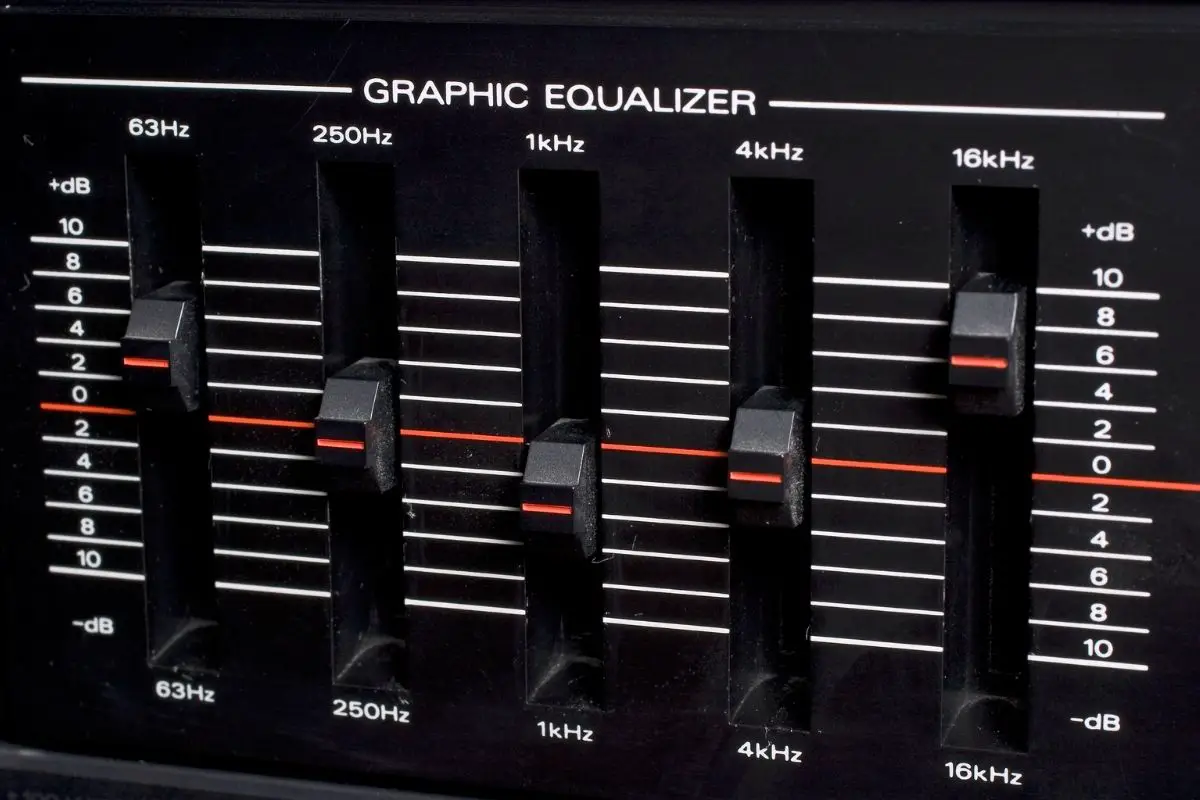
![Which Sound Bar Is The Best For Hearing Impaired? [Complete Guide] Which Sound Bar Is The Best For Hearing Impaired? [Complete Guide]](https://www.cinemaequip.com/wp-content/uploads/2022/07/Best-tv-Soundbar-For-Hearing-Impaired-2-150x150.jpeg)

![What Soundbar Is Best With LG OLED CX TV? [Complete Buyer Guide] Soundbar-for-LG-OLED-CX-TV-buyer-guide-1](https://www.cinemaequip.com/wp-content/uploads/2022/07/Soundbar-for-LG-OLED-CX-TV-buyer-guide-1-150x150.jpg)
